
This manual has been created to provide you with all the information you need to operate and maintain your Aclas ETR machine effectively and safely.
This manual will guide you through the setup process and provide detailed instructions on how to use your machine’s various features and functions. It will also provide helpful tips and troubleshooting advice to help you solve any problems you may encounter along the way. Please read this manual thoroughly before using your machine to ensure that you get the most out of it and use it safely and efficiently.
Making a Sale
- Switch on the ETR and wait for machine to finish booting.
- Machine displays Cashier A
- From here enter the amount of your sales e.g 1000 and then press DP1 (Vatable=16%)
- Press SBTL to confirm and if the amount is correct press CASH to issue the receipt.
- Press CASH for a Duplicate ETR receipt
Making a Sale with Buyer’s PIN
- At Cashier A, press SHIFT then PRICE/PIN
- Enter the first letter of the PIN i.e A or P then FUNC to change it into numbers.
- Enter the nine digits of the PIN then press FUNC again to go back to letters then enter the last letter of the PIN
- Press CASH
- If you want to save the buyer’s PIN, enter the Buyer’s Name and Press CASH to save.
- Enter the amount of your sale and proceed with the sale as usual.
Issuing a Z-Report
- Press CLERK button and scroll down to Z Mode.
- Press CASH and then enter the password 0000 and press CASH.
- On Daily Z press CASH and the machine prints out the report.
Connecting to WIFI
- Press CLERK button and scroll down to SET MODE.
- Press CASH and enter the password 0000 then press CASH.
- Scroll down to SET NET PARAMETERS, and press CASH.
- Scroll down to WLAN and press CASH.
- Scroll down to WIFI NAME and press CASH. The machine scans for available networks and displays them.
- SELECT your WIFI from the list and then press CASH.
- Enter the PASSWORD of your WIFI network. Hint: Use FUNC key to switch between letters and numbers. Use SHIFT to switch between small and capital letters.
- After the password press CASH, the device connects and displays OK then goes back to WIFI NAME.
- Scroll down to WIFI AUTO-DCHP, press CASH, press 1 and then CASH.
- Press C to go back to Cashier A
Voiding a Sale
- To void a sale, which has not been completed i.e (not yet pressed TOTAL) but already pressed DP key:
- Press SHIFT then CE/A.VOID and the machine will print ALL VOID
Making a Credit Note
A Credit Note is generated when:
- Amount entered in the ETR is more than the desired
- In case of a customer refund
To correct this, do the following:
- Press FUNC button. Select CREDIT/DEBIT then press CASH
- The machine displays RELEVANT NO. Input the last digits after the zero’s then press CASH
- Press 1 then CASH
- Enter the amount you want to credit and make a sale as usual.
Generating a Monthly Report
- Press CLERK button and scroll to Z MODE.
- Press CASH and then enter password 0000 then press CASH
- Scroll down to Fiscal Report
- Select between Detailed/Summary and press CASH
- Select From Date to Date
- Enter the first and last date of the month in DDMMYYDDMMYY format (for example for dates 01/01/23 to 31/01/23 input 010123310123
- Press CASH
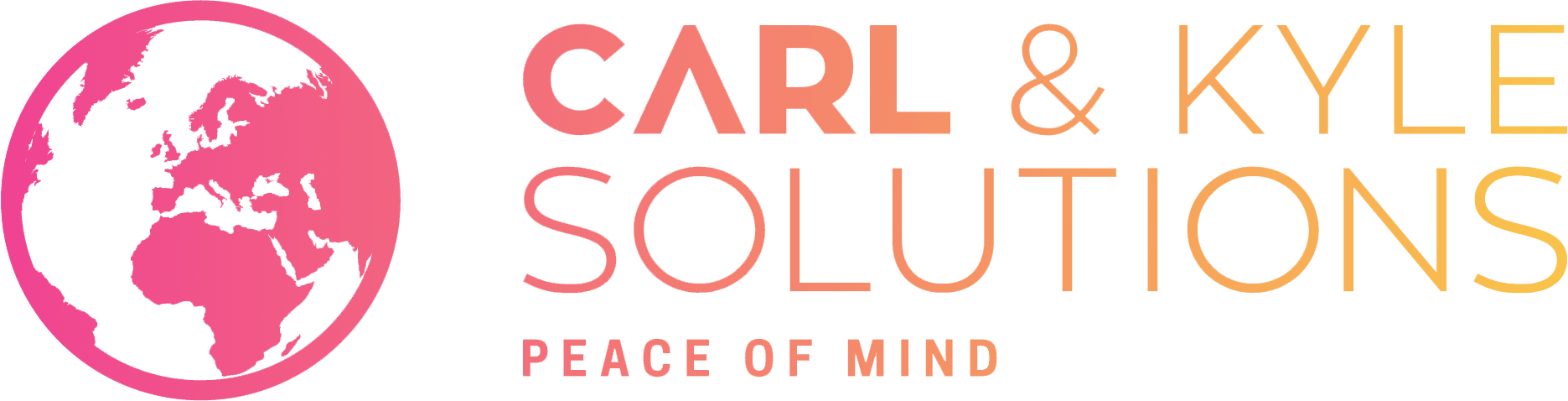



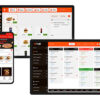




One comment on “Aclas CRV5X User Manual”
canada online pharmacies
Pretty nice post. I just stumbled upon your blog and wanted to say that I have really enjoyed browsing your weblog posts. After all I will be subscribing on your rss feed and I hope you write again soon!