
ACLAS CRBX-FC4 USER MANUAL
ETR machines Experts, POS systems, Computers, Networking, Accessories & General Supplies.
For Support Call 0727341653, 0722998360.
info@carlnkyle.co.ke
1.MAKING A SALE
- Switch On the FC4, then the Aclas ETR device and Wait for them to finish booting then Press C from
the ETR machine. - Machine displays Clerk 1:
- From here enter the amount of your sales. E.g. 1000 and then Press DP1 (Vatable = 16%).
- Press SBTL to confirm and if amount is correct press Cash to issue the receipt.
- Machine Prints ETR Receipt. Press CASH again for Duplicate ETR Receipt.
- Incase the amount you entered is not the one intended or it is wrong before you press cash, you can
void by pressing SHIFT then CE/ A.VOID
Selling with PLU. - Enter the Invoice Amount E.g. 1000 and Press PRICE Button. Then enter the PLU code eg 1 and
Press PLU - Machine prints 1000 for PLU name number 1.
MAKING A SALE WITH BUYERS PIN - At Clerk 1, Press SHIFT then PRICE
- Enter the first letter of the PIN i.e. A or P then press SUBT to change in to digits.
- Enter the nine digits of the PIN then press SUBT again to go back to letters then enter the last
letter of the buyer PIN. - Press CASH, confirm whether PIN is correct, then enter the amount you intent to invoice.
- Make the sale as usual.
VOIDING A SALE
- To void a sale, which has not been completed, ie, (not yet pressed Total) but already pressed
DP key. - Press SHIFT then CE/ A.VOID and the machine will print a receipt indicating ALL VOID.
MAKING A CREDIT NOTE
This is made when an invoice amount entered in the ETR is more than the desired. Or when you make
an error when entering the amounts and. To correct this do the following:
▪ Press SHIFT then F.CURRENCY/FUNC button. Machine displays
CREDIT/DEBIT. Press CASH
▪ The ECR shows Relevant No. Input the last digit(s) of the CU invoice number, after
the Zeros then press CASH
The machine shows 1.Credit 2. Debit. Press 1 to choose Credit or 2 to choose Debit
and then Cash.
▪ Enter the amount you want to credit/ debit and then make a sale as you had in the
original receipt.
REPORTS
Issuing a Z Report

- You can only Issue Z and Monthly Reports from the FC4
- Press MENU Button TWICE, to go to Z mode.
- Use the arrows to enter the password 0000 and press MENU/ENTER
- On Daily Z press MENU/ENTER then use arrows again to select port 1 then ENTER, and machine prints out the report.
Monthly Report - Press MENU/ENTER Button twice.
- Use arrows to enter password 0000, Press MENU/ENTER.
- Scroll down to Fiscal Report and press MENU
- SELECT between Detailed/Summary
- Press MENU
- Then Enter the first and last date of the month DDMMYYDDMMYY using the arrows (Eg For dates
01/01/22 to 31/01/22, then input [010122310122 ) - Press MENU and the machines out prints the report
CONNECTING TO THE WIFI - To connect to the WiFi, press MENU, scroll down to SET MODE,
- Press ENTER/MENU and input password 0000.
- Scroll down to SET NET PARAMETERS, and press ENTER/MENU.
- At SET NET TYPE, press ENTER, machine displays 0:4G, 1:Ethernet, 2: WiFi
- Enter 2 to activate WIFI network, then press ENTER
- After that scroll down again to WLAN, and press ENTER.
- Scroll once to WIFI NAME and ENTER, It Scans for WIFI networks available, then displays them.
- Select your network/WiFI name from the list, and press ENTER.
- It Displays PASSWORD, enter the password of the WIFi using the arrows. Use C to backspace.
- After entering the password press ENTER/MENU, the device connects and displays OK then goes back to WiFi name.
- Scroll down to WiFi AUTO-DHCP, press ENTER, Auto Ip, make sure it is at 1 and ENTER.
- Press C to go back to Home Screen, and continue with normal operations.
In case you need any technical support and assistance kindly contact 0722998360 / 0708668265
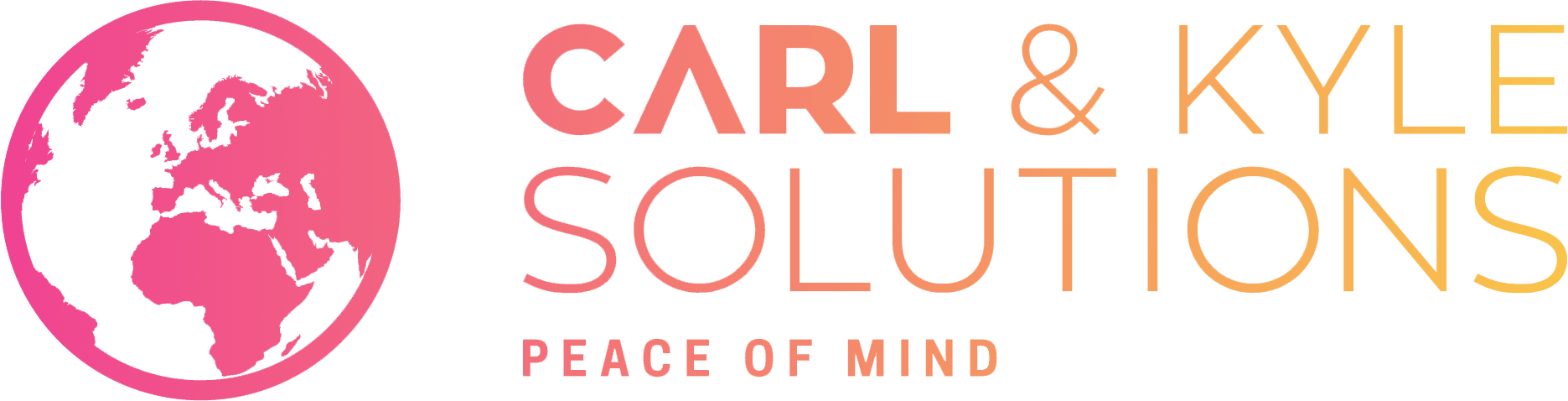











One comment
Linet
Kindly lemme know on how to resolve error 195 crb on fc4 etr matche